Congratulations. You’ve installed BackupAssist Classic and want to protect your system. This guide makes the process easy by showing you how to create a best practice backup strategy with BackupAssist Classic.
Know your data - not all data are the same
Some data requires more frequent backups (RPO – Restore Point Objectives) and some data requires faster recovery time (RTO Recovery Time Objective). The table below provides example of different types of data. If you can classify your data effectively, you can better achieve best practice, while saving time and money.
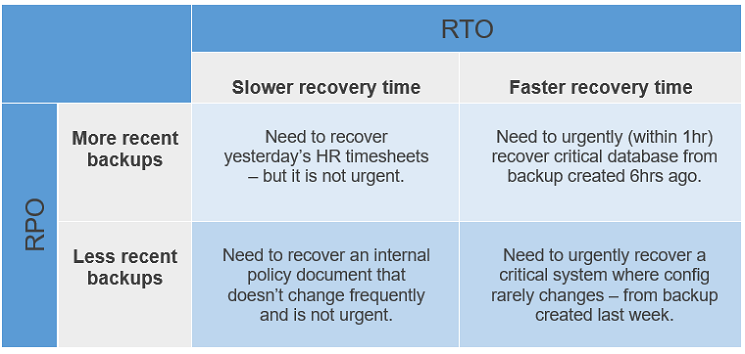
Redundancy is key
While the 3-2-1 Backup Strategy is widely accepted as a best practice (that calls for 2 backups in different destinations one of which is offsite), at BackupAssist, we recommend having an additional redundancy. That is, to have 3 backup jobs, 1 of which is an image backup, backing up to 3 destinations, with at least 1 offsite.
The diagram below represents our recommended best practice. It includes backups stored onsite, offsite and in the cloud.
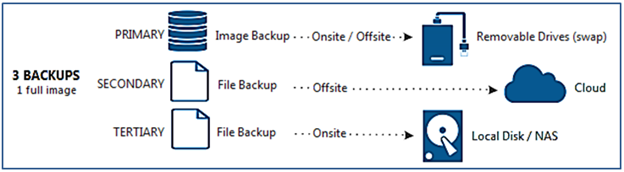
So how does having 3 backups to 3 destinations help? As this table shows, different backups have different strengths, and only layered protection gives you the best solutions to choose from when disaster strikes.
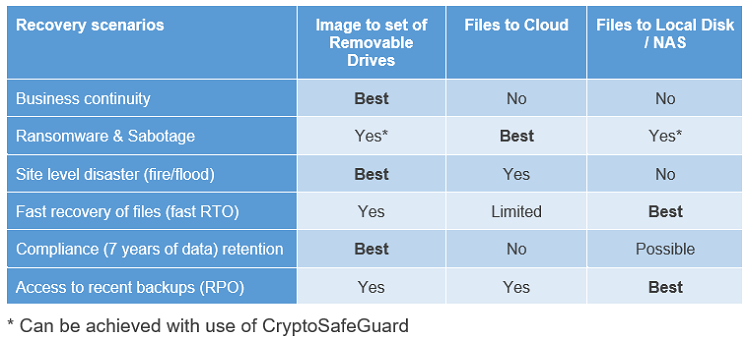
Note: The backup jobs illustrated above are in order of recommended priority. If you can only set up 1 backup job, we highly recommend you choose the PRIMARY configuration.
Protect your backups
Protect your backups in two ways:
- Encrypt backups so that only authorized individuals can access the data within them.
- Secure backups to prevent them from being corrupted by malicious actors and natural disasters. This includes physically taking backups offline or blocking access using advanced technologies.
Note: Securing your backups is in addition to protecting your system with security / antivirus solutions.
Test your backups and recovery process
Backups are important, but it’s equally important to test them. We recommend that you test your backups regularly (ideally using automated means) as well as test your recovery process by familiarizing with the recovery and business continuity tools and procedures. This will ensure that you can confidently recover your data when you need it most.
Always have ‘Go Bag’ ready
When disaster strikes, you need to have quick access to a ‘Go Bag’ that contains:
- Your backup destination details – including access keys and passcodes.
- Decryption passwords.
- Recovery tools – e.g. image recovery boot disk.
- Documented processes – e.g. business continuity process.
Best Practice using BackupAssist Classic
The graphic and table show you what a best practice solution can look like, and how it protects you. Now let’s look at how to do this using BackupAssist Classic. Below is a set of BackupAssist backup jobs in order of importance, that map perfectly to best practice. Simply create a solution as outlined below and let BackupAssist do the rest.
-
Advanced System Protection image backup to set of rotating USB drives
An encrypted System Protection backup to a set of removable drives provides recovery of data, entire system and even instantly boot from your backup for business continuity. It also creates air-gapped backups for long-term archiving. To learn more, see System and Volume Backup
-
Cloud Backup to an offsite cloud service provider. (Requires add-on)
A Cloud Backup creates a file backup that you can restore from should your local disk, NAS or USB disk backups fail. This provides a convenient and easy to use offsite backup.To learn more, see Cloud Backup
-
File Protection to a local disk or NAS
A File Protection backup to a local disk or NAS gives you fast and convenient access to critical files. To learn more, see File Protection.
-
CryptoSafeGuard – protect backups against ransomware
A feature that protects your backups from corruption by ransomware and unintentional deletion, as well as notify you if it detects that data being backed up may have been corrupted. To learn more, see CryptoSafeGuard.
-
Test Restore – Automated backup testing
An automated backup testing feature that allows you to schedule testing of files within backups – with the flexibility of testing all files or limit it by time or percentage. To learn more, see Test Restore.
-
Recovery Tools
BackupAssist Classic has a wide range of recovery tools to help you recover files/folders, databases, email items, virtual machines and entire system images. Learn more about Files and Applications recovery and System recovery.
-
VM Instant Boot – Business Continuity
Boot up your system as a virtual machine directly from your backup with VM Instant Boot. This provides business continuity with instant access to a temporary replica of your system while you organize a full recovery. To learn more, see VM Instant Boot.