Manual deactivation of BackupAssist license keys
If the machine running BackupAssist does not have a connection to the internet, deactivating BackupAssist license keys involves a two-step process:
- Save an XML activation file to disk and copy this file to a machine with an internet connection.
- Upload the deactivation file to the BackupAssist website to deactivate the license key(s).
Until a key has been deactivated by uploading the deactivation file to the BackupAssist website the key cannot be activated on another machine.
- Click
 Home in the navigation bar.
Home in the navigation bar. - Click
 View licensing information to the middle-right of the window.
View licensing information to the middle-right of the window. - Click Deactivate and check the box of any keys you wish to deactivate. If you are deactivating the base BackupAssist license on the machine add-ons will also cease to function. You must have at least a base license activated in order to run backups.
- Un-tick 'This machine is connected to the Internet'.
- Click Deactivate again. BackupAssist will then ask you where to save the deactivation file.
- Select the path by either entering it manually or clicking the 'Browse' button. Once you've entered the path, click 'OK' to proceed.
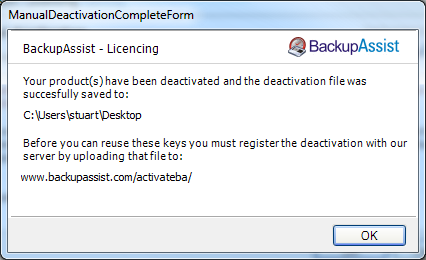
- Copy the deactivation file from the path entered in Step 6 to a machine that has Internet access.
- Visit http://www.backupassist.com/activate on the machine with internet access.
- Browse for the location of the deactivation file and click Activate/Deactivate BackupAssist.
- The license key will now be deactivated and can be activated on another machine.
- The license key will now be deactivated and can be activated on another machine.
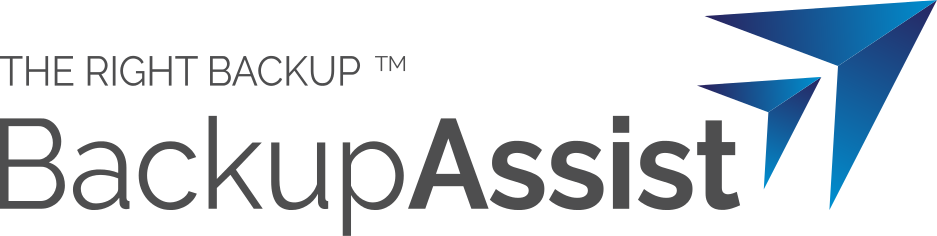
 Belgium
Belgium Canada
Canada Germany
Germany Italy
Italy France
France Spain
Spain United Kingdom
United Kingdom

