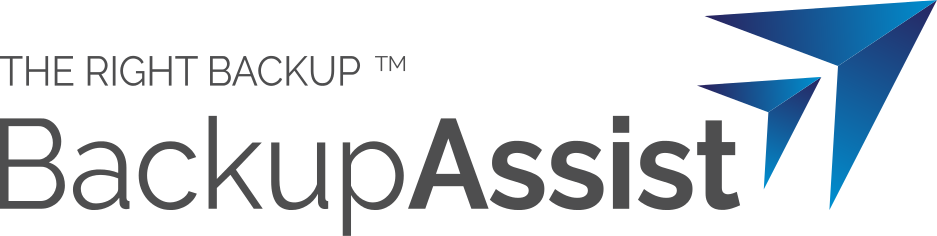Physical Windows Servers are busy things – humming power supplies, drives and all sorts of components working together. They give you the data and applications you need, how and when you need them: but maintaining your physical servers and applications can require a lot of work and expense. Life can be a lot easier using P2V.
What is P2V
Physical-to-Virtual (P2V) is the process of transferring a physical server (its operating system, applications and data) to a virtual machine (VM) – a process known as virtualization.
To understand virtualization, and its advantages, it’s best to start by looking at what the differences are between physical and virtual machines.
A physical server has an operating system that runs applications like Exchange and shares resources such as files and printers. The server’s operating system and applications have access to physical hard drives, memory, processors and network connections – all inside a physical box.
A virtual machine emulates a physical computer by providing an environment that appears to have a dedicated disk/s, processors and memory. The VM even has its own operating system installed. The VM is in fact running within a physical host server that can run multiple VM’s and allocate resources to them. This is possible because the physical server is running VM host software, like Microsoft Hyper-V.
Hyper-V is Microsoft’s virtual machine solution. A Hyper-V host can create and maintain multiple virtual environments called guests.
The advantages of P2V
The advantages of using a Hyper-V Server to virtualize your physical servers include:
- Reduced hardware costs due to the consolidation of your physical servers.
- Simplified administration because you are maintaining multiple VMs on a single physical machine.
- Server specialization by giving each application (Exchange, SQL etc.) a dedicated Hyper-V guest.
- Scalable storage (like disk clusters) that can be shared across multiple virtual machines.
P2V server recovery
A physical Windows Server will encounter physical problems. The loss of a disk, or the entire server, can result in an unplanned outage and a recovery will have to be performed to get the server operational again. To perform the recovery, you may need to order parts, wait for delivery and deal with problems caused by the new parts. You may even need to move to a disaster recovery site. All of this takes time but there’s a faster and easier way – recover the physical a server to a virtual machine.
This is called P2V recovery, and it can be as simple as recovering a server’s backup to a Hyper-V guest. Your server can be operational again very quickly, while you decide what to do about the physical server that you lost.
BackupAssist and P2V
BackupAssist can help with P2V Hyper-V solutions in the following ways:
Hyper-V backup and restore
BackupAssist can back up a Hyper-V Server and its guests, including Hyper-V CSV environments where cluster shared volumes are used. These backups can be used to restore a Hyper-V Server or data from within the Hyper-V Server host. With the Exchange Granular Restore Add-on, you can even restore data from inside of a Hyper-V guest.
Hyper-V virtualization
Different methods and tools are used to move data from a physical server to a virtual machine. One of the methods is to restore the data from a backup. BackupAssist System Protection, File Protection and File Archiving backups can be used to restore data from a physical server to a Hyper-V guest.
Hyper-V P2V recovery
To recover a server to a Hyper-V environment, you first create a new guest and then use a bootable media to recover a bare-metal backup of the server to the new guest. BackupAssist can perform a P2V recovery to a Hyper-V guest by using RecoverAssist to create the bootable media and System Protection to create the bare-metal backup.
To learn more about BackupAssist and Hyper-V, visit our Hyper-V features page. and our P2V migration video.
Want to know more about the advantages of P2V?
Tweet your question @BackupAssist with #whatsitallabout
or leave a message on our Facebook wall.
One of our tech-savvy gurus will reply with a wealth of easy-to-understand information!
As always, don’t be shy to shout-out this article on your favorite Social Media.