Acknowledgement: Thanks to Iain Jordinson from Windows Rescue in Queensland, Australia for finding this solution!
It is possible to restore an Server 2008 image backup to a Hyper-V VM, but unless you know this trick, you’ll receive this error:
An internal error occurred. The following information might help you resolve the error:
The network path was not found. (0x80070035)
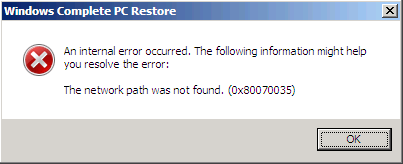
To correctly restore an image backup to a new Hyper-V VM, do the following:
- Set up a new host for your machine
- Create a new VM from within the Hyper-V Manager console. Create a new virtual hard drive and make sure you set it to a size equal or greater than the hard drive of your old machine
- Before starting your new VM, go back to the Hyper-V Manager console, and edit the settings for this VM. Delete the existing network adapter, and add a Legacy Network Adapter Note: If you don’t do this, you’ll receive the error message described above.
- Insert the Windows disc in your DVD drive, capture it in your new VM and start the VM
- Perform the bare metal restore by choosing to Repair your computer, Complete PC Restore, then Cancel (to ignore the message that no backups could be found), Advanced, then Search for a network backup, and so on.
- The restore will start, and the computer will reboot when done.
Explanation: The regular Network Adapter in Hyper-V requires drivers under Server 2008, meaning that unless you have those drivers installed, you won’t be able to see the network. This means that the Windows Recovery Environment cannot use the network card, so you cannot do a bare-metal restore from a UNC path.
The Legacy Network Adapter can be used without drivers, so you can do a bare-metal restore from a UNC path.
My sincere thanks to Iain for figuring this out – after spending the better part of a day on the phone to Microsoft, who said that this could not be done. I’m confident that your efforts here will save many people countless hours of stress!
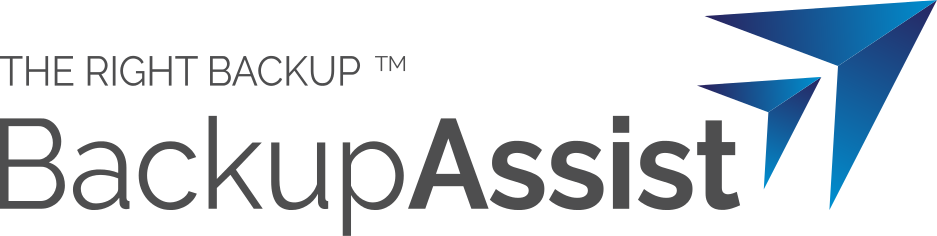


Great info – Presumably you can you revert to vmbusadapter after recovery?
Hi – yes, absolutely correct!
I’ tried this but don’t work as i hope… …
…
In my new VM i create a NIC Legacy but where is connect to? none or phisycal nic?
When i lunch Windows recovery enviroment and insert UNC path it ask to me credential to access the share backup (site on net share), I insert it and after a few seconds appear the same error ….
Best regards…
you should connect the legacy nic to the virtual adaptor configured in hyper-v – then it should pick up DHCP from a server & you can connect to the NAS
What is the solution if you do not use a DHCP server or I assume you can just assign an IP after it boots?
We just used your process sucessfully. The only problem we encountered was that it could not find our backup server by name. By using the ip address instead of the server name (ex.\\10.10.10.1\d$\backups) we were able to run the restore sucessfully. Thanks for posting this.
thanks mate that is what i am looking for
cheers:)
Thank so much for your solution.but I have problem after restore.
I just used this way to restore Windows server 2008 R2 from Physical to Hyper_V (successfully ), but it can not restart normal..
Pls help me how to fix this one..!
huutri_172002@yahoo.com
I run restore successfully ,but it can not start … Please kindly help me this problem?
Thank a lot !
Hi Tri,
Sorry to hear that you’ve had these issues.
I’m afraid that I’ll require you to raise a support request with our help desk to get further assistance on this technical issue.
Please send all details of the issue you’re experiencing to support@backupassist.com so that we can help you further.
Thank you,
Stuart
BackupAssist Support Team
I’ve used BackupAssist v6 to image a Windows 2008 physical server onto a NAS box. I’ve then created a new Hyper-V VM on another server and changed the network adapter to the Legacy one in this post but I cannot get the repair process to list any system images from the network location I select. If I type in an incorrect network location then it will error but with the correct location it does not error but does not list any images to restore from. The directory I am trying to restore from lists the following folder structure:
.catalogues
Backup 2011-09-17 202526
Catalog
ProgramData
SPPMetaDataCache
and a file called MediaId
There are two (C & D drive).vhd files in the Backup 2011-09-17 202526 folder.
Any ideas ??
Many thanks
Hi Robin,
The files which you’ve listed are usually within the ‘WindowsImageBackup’ folder, which is what’s searched for by Windows Server Backup (wbadmin). Have you tried to search to the network location that contains the WindowsImageBackup folder (not specifically searched for that file) to see if this lists the backups?
If this doesn’t work, then you may need to contact our support team for further assistance by sending details to support@backupassist.com.
Thanks,
Stuart
Hi Stuart,
Sorry I just realised that I never responded to this at the time and after all it might be useful to others to know the outcome! Thanks very much that worked. I didn’t realise that you need to mount the folder that contains the folder “WindowsImageBackup” rather than the folders that contain the actual backup files.
Many thanks,
Robin
Sadly, this resulted in the same error even after using legacy. Bummer! Every time I entered the credentials for the network share, it would connect and after about 15 seconds, it would get the “network path not found” error. Anyone else still having this issue?
Outstanding post. Give us quality like that. Every visitor will benefit from this addition.
I have the same problem with a difference. I want to restore my 2008 R2 server back onto a VMware ESXi 4.1 box and not Hyper-V.
How can I get past this error.
[…] *** This point is where the DVD media makes the difference. Should you have been foolishly attempting to use the correct SBS 2011 Essentials media , you would now have been spending hours/days tearing your hair out, wondering why you were not able to see the USB backup drive. You might have Googled the various 0×00^&*%^&* errors and messages you were now encountering, coming across other seemingly useful articles like this: http://www.backupassist.com/blog/support/how-to-restore-a-server-2008-image-backup-to-a-new-hyper-v-… […]