Exchange Impersonation
Exchange Impersonation allows the user account that is being used to perform a mail restore, to access the destination mailbox by impersonating the mailbox owner's access.
The tabs below show how to give the account performing a restore access to all mailboxes on the Exchange Server, so that mail items can be restored to any mailbox.
Note: The 'user account' is displayed in the Restore to the Original Location window as Current user: domain\username
Configuring Exchange 2007
Follow the steps below to enable Exchange Impersonation:
- Open the Exchange Management Shell.
- Run the following commands in the Exchange Management Shell's command prompt.
Get-MailboxDatabase | ForEach-Object {Add-ADPermission -Identity $_.DistinguishedName -User
Get-ExchangeServer | where {$_.IsClientAccessServer -eq $TRUE} | ForEach-Object {Add-ADPermission -Identity $_.distinguishedname -User (Get-User -Identity
For more information see the MSDN article located here
Configuring Exchange 2010
Follow the steps below to enable Exchange Impersonation:
- Open the Exchange Management Shell.
- Run the following command in the Exchange Management Shell's command prompt.
New-ManagementRoleAssignment -Name:impersonationAssignmentName -Role:ApplicationImpersonation -User:
The variable (username) is the user you're running as when attempting to connect to another mailbox. E.g. If you're logged in as a user name 'John' then the variable would be replaced with John.
For more information see the MSDN article located here
Configuring Exchange 2013
Follow the steps below to enable Exchange Impersonation:
- Open the Exchange Management Shell.
- Run the following command in the Exchange Management Shell's command prompt.
New-ManagementRoleAssignment -Name:impersonationAssignmentName -Role:ApplicationImpersonation -User:
The variable (username) is the user you're running as when attempting to connect to another mailbox. E.g. If you're logged in as a user name 'Pete' then the variable would be replaced with Pete.
For more information see the MSDN article located here
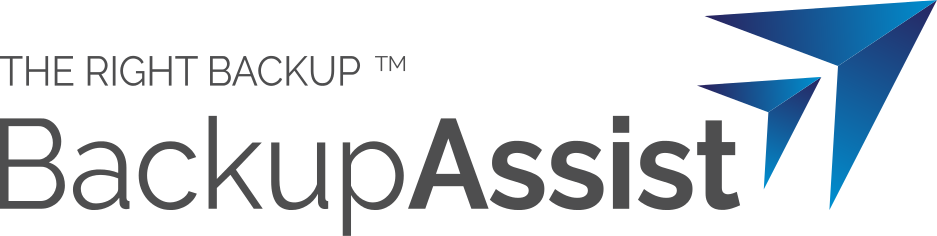
 Belgium
Belgium Canada
Canada Germany
Germany Italy
Italy France
France Spain
Spain United Kingdom
United Kingdom

