Rsync new server restore
Rsync allows you to back up data to an rsync host. This document explains how to use a different installation of BackupAssist to access those backups and perform a restore. This may be required if the BackupAssist is deleted or the computer it is installed on is lost or replaced, and BackupAssist cannot be restored.
Copy the backup catalog to an accessible location
To restore data from an rsync host, BackupAssist needs access to the backup catalogs, which are also stored on the rsync host. You must locate and copy these catalogs to an location accessible to the new BackupAssist installation.
Option 1
If the catalogs are stored in an rsync destination that you can browse to, then you can copy the catalogs to a location that can be accessed by the BackupAssist installation that is going to perform the restore. E.g. if the catalogs are in a QNAP NAS with the backups stored in a share.
Option 2
If you cannot browse to and copy the catalogs, you can retrieve them using the rsync.exe to run a copy command. A normal copy command will not work because the rsync protocol must be used to communicate with an rsync host.
Rsync command paths and variables:
- Rsync Server from the Rsync Server field. E.g. “office.backupassist.com” in the screen shot.
- Port from the Port field. E.g. “22” in the screen shot below.
- Path on Server from the Path on Server field. E.g. “22” in the screen shot below.
- Username from the Username field. E.g. “rsyncback” in the screen shot below.
- Copy destination - this is the location that you want to copy the catalogues to.
- Rsync.exe can be run from the following location C:\ProgramData\BackupAssist v8\temp\Rsync
If you do not know what "Path on server" was in the original job, you can get the path from any backup report, diagnostic report or log file for that backup job.
Below is a screen shot showing the information used in the copy command.
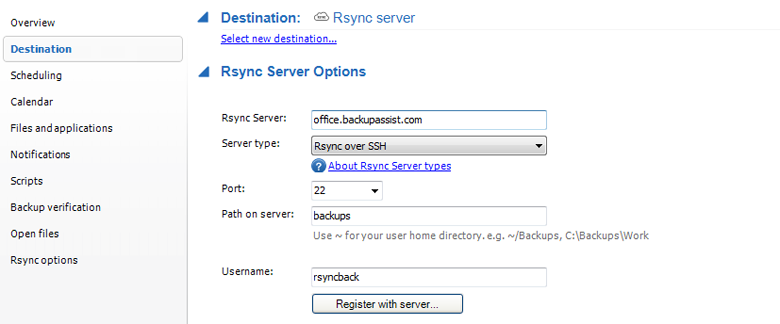
To copy the catalog file to an accessible location:
- Open an elevated command prompt.
- Run the copy command using the variables that apply to the backup job.
- Confirm that the catalogs have been copied to the new location.
For a copy from a Server type: Rsync Daemon
Enter this command, substituting the italic text with the variables explained above.
"<path to rsync>rsync.exe" --stats -v --8-bit-output --progress "rsync://<username>@<Rsync server>:<rsync port>/<Path on server>/.catalogues/*.*" "/cygdrive/<copy destination>”
Example below
"C:/ProgramData/BackupAssist v8/temp/rsync/rsync.exe" --stats -v --8-bit-output --progress "rsync://rsyncback@office.backupassist.com:22/catalogstore/.catalogues/*.*" "/cygdrive/D/restored data”
For a copy from a Server type: Rsync over SSH
Enter this command, substituting the italic text with the variables explained above.
"<path to rsync>rsync.exe" --stats -v --8-bit-output --progress --rsh=" “<path to ssh.exe>” -p <ssh port>" "<username>@<Rsync server>:/<Path on server>/.catalogues/*.*" "/cygdrive/<copy destination>"
Example below
" C:/ProgramData/BackupAssist v8/temp/rsync/rsync.exe" --stats -v --8-bit-output --progress --rsh=" “C:/ProgramData/BackupAssist v8/temp/rsync/ssh.exe” -p 2" "rsyncback@office.backupassist.com:/catalogstore/.catalogues/*.*" "/cygdrive/D/restored data”
For a copy from a Server type: Rsync over SSH Tunnel
Create and SSL tunnel (Keep this command running to maintain the tunnel)
"<path to rsync>rsync.exe" -p <ssh port> -o ExitOnForwardFailure=yes -L <tunnel port>:127.0.0.1:<rsync port> -n -N -T <username>@<Rsync server>
Example below
" C:/ProgramData/BackupAssist v8/temp/rsync/rsync.exe" -p 22 -o ExitOnForwardFailure=yes -L 8873:127.0.0.1:8873 -n -N -T rsyncback@office.backupassist.com
Rsync copy through the tunnel (to be run from a second command prompt)
"<path to rsync>rsync.exe" --stats -v --8-bit-output --progress "rsync://<username>@127.0.0.1:<tunnel port >/<Path on server>/.catalogues/*.*" "/cygdrive/<copy destination>"
Example below
" C:/ProgramData/BackupAssist v8/temp/rsync/rsync.exe" --stats -v --8-bit-output --progress "rsync://rsync@127.0.0.1:8873/Test/.catalogues/*.*" "/cygdrive/D/recovered/"
The SSH.exe command creates a tunnel on local IP 127.0.0.1 and allows the 8873 connections to be tunneled through port 873 for user/address “rsync@192.168.1.203”. Port 873 is the normal configurable rsync port. Port 8873 can be anything, as long as the number matches in both commands a and b. Rsync then connects to the local IP address and the new port 8873.
Keep the step a) command running to maintain the tunnel, and run the step b) command in a second window.
If you want another installation of BackupAssist to manage the backups, copy the catalog files into the catalog directory for that installation of BackupAssist. For example, in BackupAssist v8 the location is C:\ProgramData\BackupAssist v8\catalogues
Open the catalog and restore the data.
Now that the catalogs have been copied to an accessible location, you can use another installation of BackupAssist to restore from the backups on rsync server.
To learn more about restoring data, see the Restore section of the File Protection with rsync guide.
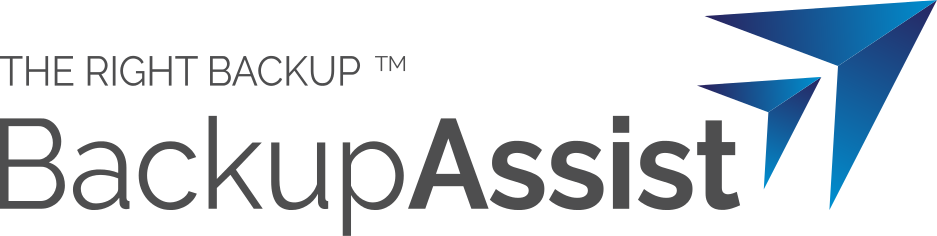
 Belgium
Belgium Canada
Canada Germany
Germany Italy
Italy France
France Spain
Spain United Kingdom
United Kingdom

