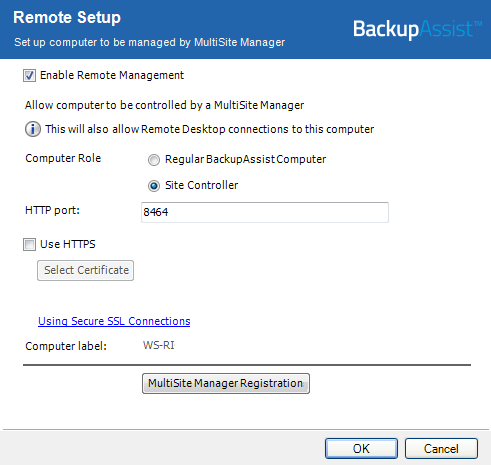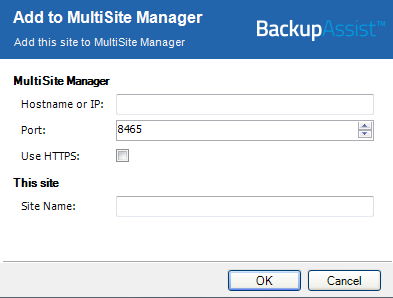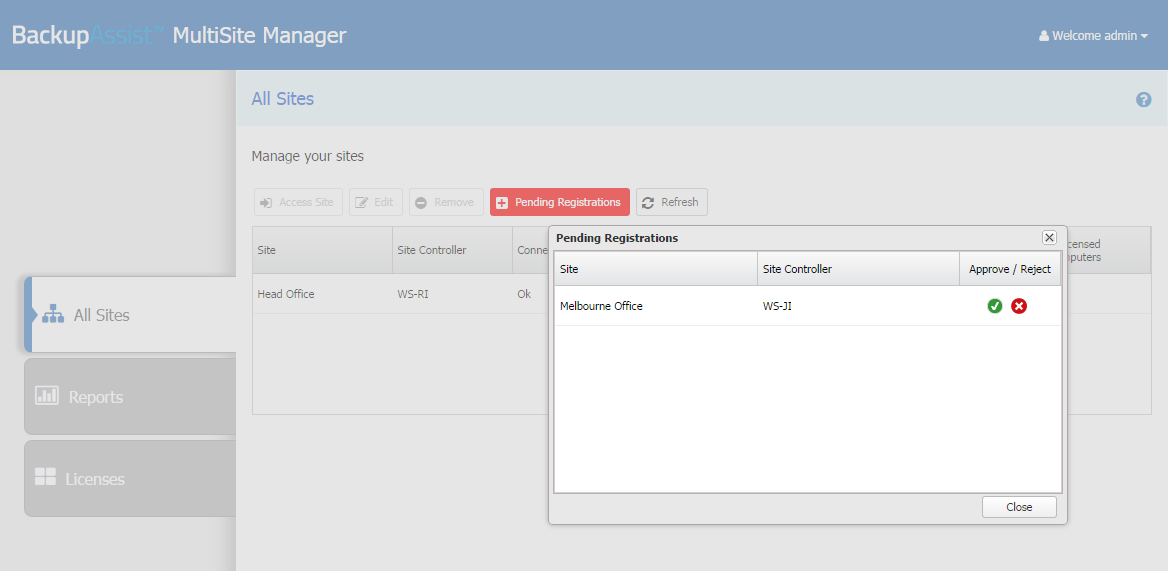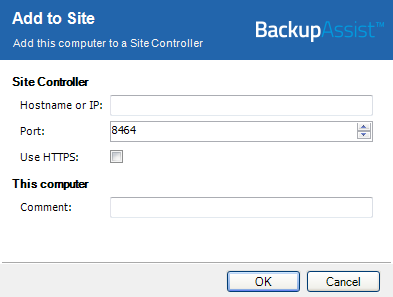BackupAssist Remote Setup
This document explains how to use BackupAssist’s Remote tab to set up a BackupAssist computer so that it can be remotely managed by MultiSite Manager.
To learn about MultiSite Manager, see the Multisite Manager setup guide and user guide.
BackupAssist Remote setup
This section explains how to use BackupAssist’s Remote tab to set up a BackupAssist computer so that it can be remotely managed by MultiSite Manager.
The Remote tab is used to:
- Make a BackupAssist computer a Site Controller, and register it to the MultiSite Manager.
- Add a Regular BackupAssist Computer to a Site Controller.
A MultiSite Manager must be set up before a Site Controller can be registered to it. Once a Site Controller has been registered, BackupAssist computers can be added.
To enable remote management:
- Open BackupAssist's Remote tab.
- Select Remote Setup.
- Tick Enable Remote Management.
- Select Regular BackupAssist Computer or Site Controller from the Computer Role options.
- The HTTP port is set to 8464 by default. This is the port used for communicating with the Regular BackupAssist Computers inside the Site.
One computer in each site (LAN) must be nominated as a Site Controller. The Site Controller will connect to the MultiSite Manager and communicate with it on behalf of the site.
The Computer Role selected will determine the remaining Remote Setup options.
- Selecting Site Controller will display a MultiSite Manager Registration button, and an option to use HTTPS when communicating within the site.
- Selecting Regular BackupAssist Computer will display a Site Controller Registration button.
Step 6 will be different for a Site Controller and a Regular BackupAssist Computer. The following sections describe the next Remote Setup steps, based on the Computer Role selected.
For a Site Controller
- Select Use HTTPS if you want to use secure SSL communication within the Site Controller’s site. You will also need to select Use HTTPS when you add each BackupAssist computer to the Site Controller.
- Select the MultiSite Manager Registration button to open the MultiSite Manager Registration window. This window can be used to add (or remove) the Site Controller from a MultiSite Manager. A Site Controller can be added to (and report to) multiple instances of MultiSite Manager.
- Select Register with MultiSite Manager.
- Fill in the Add to MultiSite Manager fields.
- Enter either the MultiSite Manager’s Hostname or IP address.
- Use HTTPS must be ticked if HTTPS was selected during the MultiSite Manager setup to secure communication between the MultiSite Manager and each Site.
- Site Name is used to enter a unique name for the site. The site name will be displayed in the MultiSite Manager web application.
- Select OK to submit a registration request to the MultiSite Manager.
- Log into the MultiSite Manager web application and select the All Sites tab.
- Select Pending Registrations.
- Click the tick next to the Site Controller that you want to approve.
If you select Use HTTPS, the Select Certificate button will become active. The button will display the certificates available. To learn more, please view our online SSL resource page.
To approve this registration request, you will need to log into the MultiSite Manager web application.
The screen will reload and display the new Site Controller.
For a Regular BackupAssist computer
- Select the Site Controller Registration button to open the Site Controller Registration window. The window is used to add (or remove) a BackupAssist Computer to a Site Controller.
- Select Add to Site Controller and fill in the fields.
- Enter either the Site Controller’s Hostname or IP address.
- Use HTTPS must be ticked if the Site Controller has enabled HTTPS to secure communication within the site.
- Use the Comment field to enter a unique description for the BackupAssist computer. This will be displayed in the MultiSite Manager web application.
- Select OK.
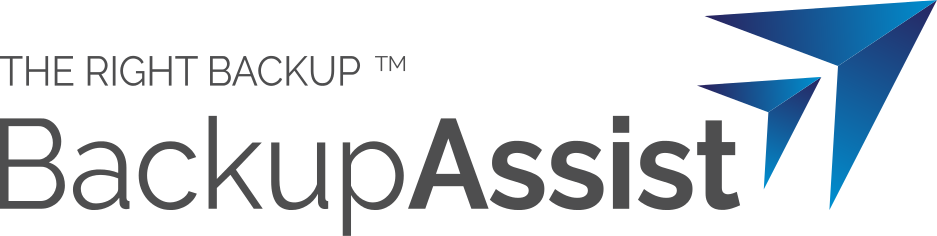
 Belgium
Belgium Canada
Canada Germany
Germany Italy
Italy France
France Spain
Spain United Kingdom
United Kingdom