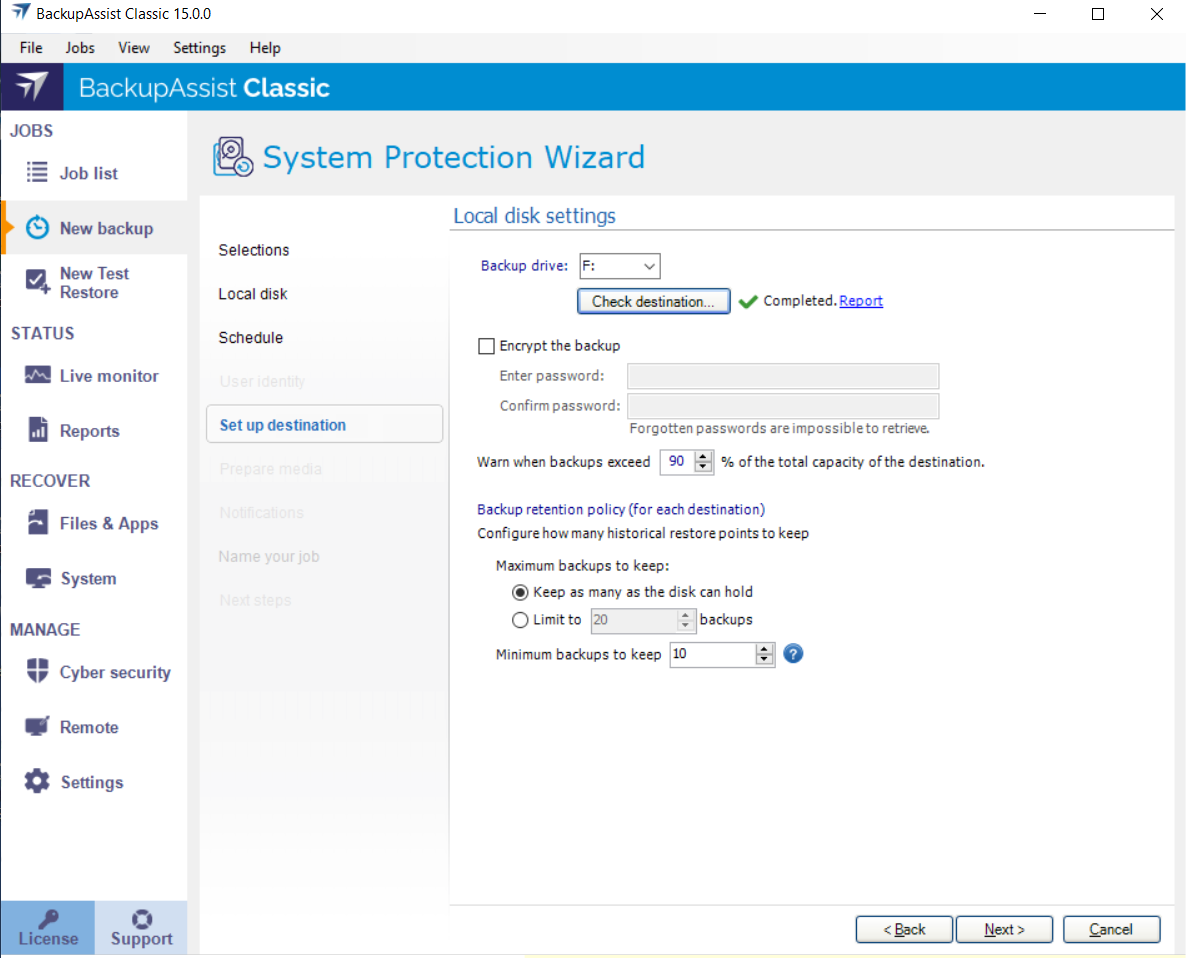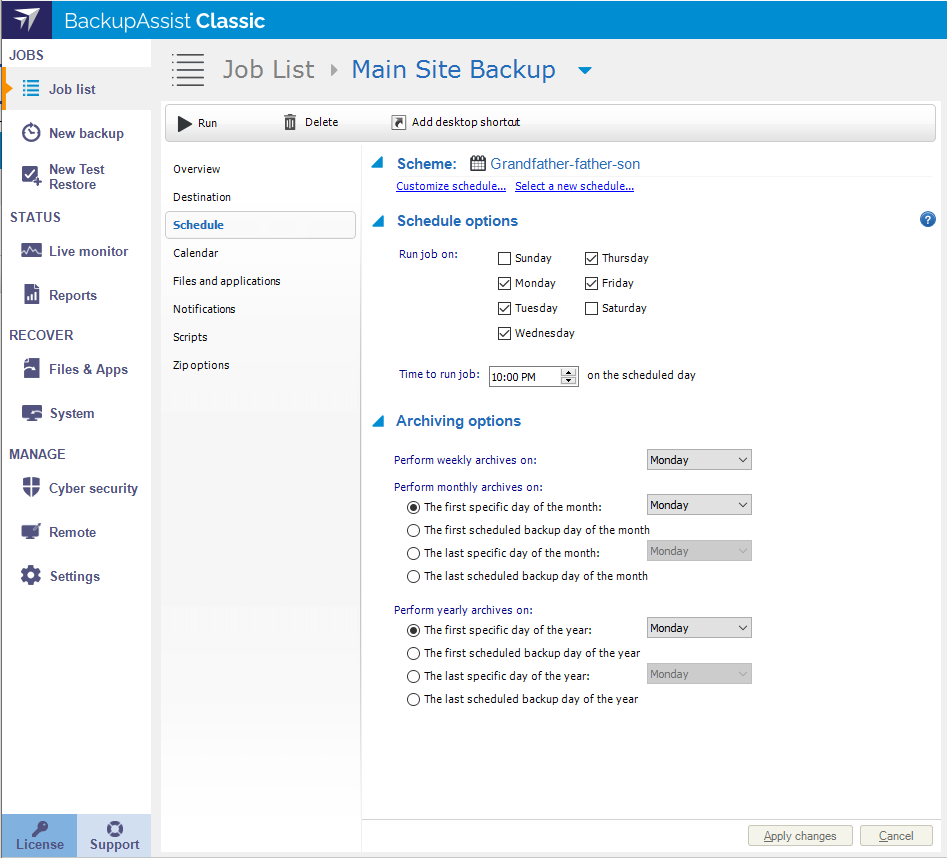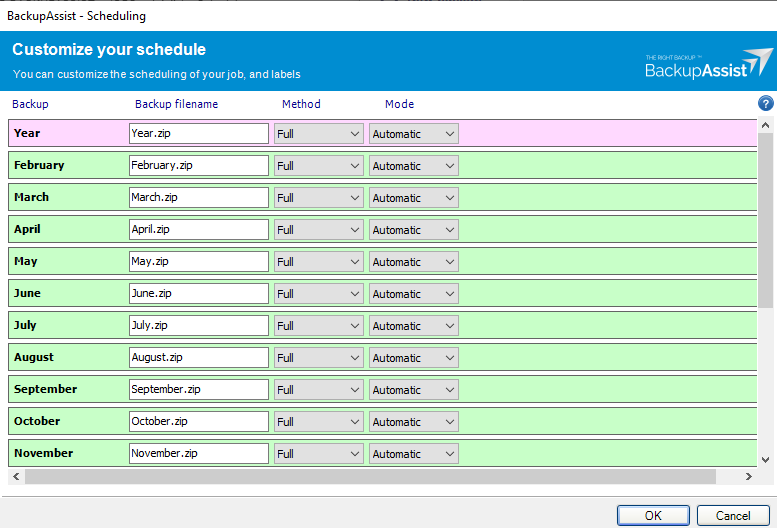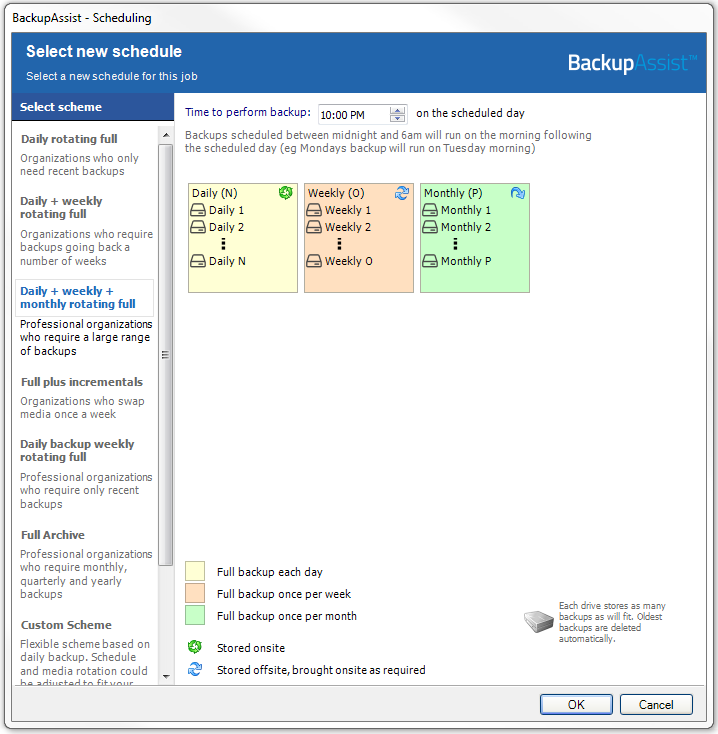Once you have created a backup job, you can modify its settings using the Job list tab Edit option.
This allows you to change selections that were made when the job was created. There are also options that are not available when you create a backup job.
To modify a backup job:
- Select BackupAssist's Job list tab
- Select the backup job that you want to change
- Select Edit from the top menu
- Select the part of the job you want to change from the list on the left
- Once you have made the required changes, select Apply changes
There are 8 standard Edit options, similar to the steps completed during the backup job creation. There may also be backup specific options.
Schedule
The Schedule section allows you to change the backup scheme that was selected when the backup jobs was created. You can also change the Archiving options for rotating removable media.
Below is a list of the sections and options available. What you see in BackupAssist will depend on the backup job's current settings.
The Scheme section has two options. Select a new schedule, which is used to change the current backup scheme and Customize schedule, which is used to change the backup method.
Customize schedule
Method and Mode
The Method is used to change the way data is added to each backup and should not be confused with the Custom scheme. The methods available are full, differential, incremental and copy., and the options available will depend on the backup type. The Mode will be set to automatic.
The methods available are as follows:
- For File Protection backups, the method is fixed to automatic because it is managed by BackupAssist due to the incremental imaging technology used. To learn more about incremental image backups, see Windows settings
- For File Archiving backups, you can change the method used (e.g. full, differential & incremental).
- For File Protection backups, the method can only be set to automatic because Single Instance Store (SIS) is used. SIS can provide the benefits of an incremental backup in a full backup format.
Portable media options
- Check Swap media before backup for each media item required. Media swapping will determine if a reminder notification is sent out via BackupAssist for a media item. If media swapping is disabled, no reminder will be delivered for the media because no media change is required.
- Check Eject after backup for each media item required. BackupAssist will then automatically eject your backup media after each backup has been completed. This will ensure that backup media is not overwritten when the next backup runs.
Select a new schedule
Use this option to select a new backup schedule. The schemes available will open in a window, and when you select a scheme a graphic will show how that scheme functions.
If you use removable media, you can select an archiving scheme that uses media rotation. This means some backups are taken out of rotation (archived) for set periods.
The selection will appear if your current scheme includes archive backups. There will be runtime options for each type of archive backup in your scheme (e.g. weekly, monthly). When you select the day you wish your archive backup job to run, it will run in place of the daily backup for that day (weekly runs in place of daily, monthly runs in place of a weekly etc.). The day selected must also be ticked under Scheduling options.
For example, the Friday backup is kept for a month, so a Friday backup is kept for each week in the month, while the Monday to Thursday backups are overwritten each week. In this example, 4 media would be needed for Monday to Thursday and 4-5 Media for the Friday backups.
For example, In a Daily + Weekly + Monthly scheme, Father - Grandfathers- Son backup, Weekly and monthly backups are archived. The weekly being retained for the monthly, and a monthly (e.g the last Friday of the month) is retained for a year.
If you have a File Archiving backup with the scheme N-weekly media selected, you can set the number of weekly backup archives that will be made available. It is recommended that you have at least two weekly media items to allow for rotation of media and off site archiving.
Having multiple weekly archives ensures that your data is well protected in the event of disaster and that you have a large history of backups to restore from.
To set up the number of archives:
- Use the up and down arrows next to the Number of weeks in your backup pool to specify the number of weekly archives you have available for media rotation.
- Specify a date for when your media rotation should commence by choosing a calendar date from the drop-down menu.
- Select the day of the week to perform the weekly backup on in the drop-down menu.
This is useful if you have more than one weekly archive as it will determine how the media items are rotated. For example, if you had two weekly archives and set the start date to 5-Mar-2007, the Week 1 media would be used on 5-Mar-2007, and the Week 2 media would be used on 12-Mar-2007. The following week, 19-Mar-2007, would use the Week 1 media, and you would continue to rotate the two weekly archives for each subsequent week.
To learn more, see Backup Schedules