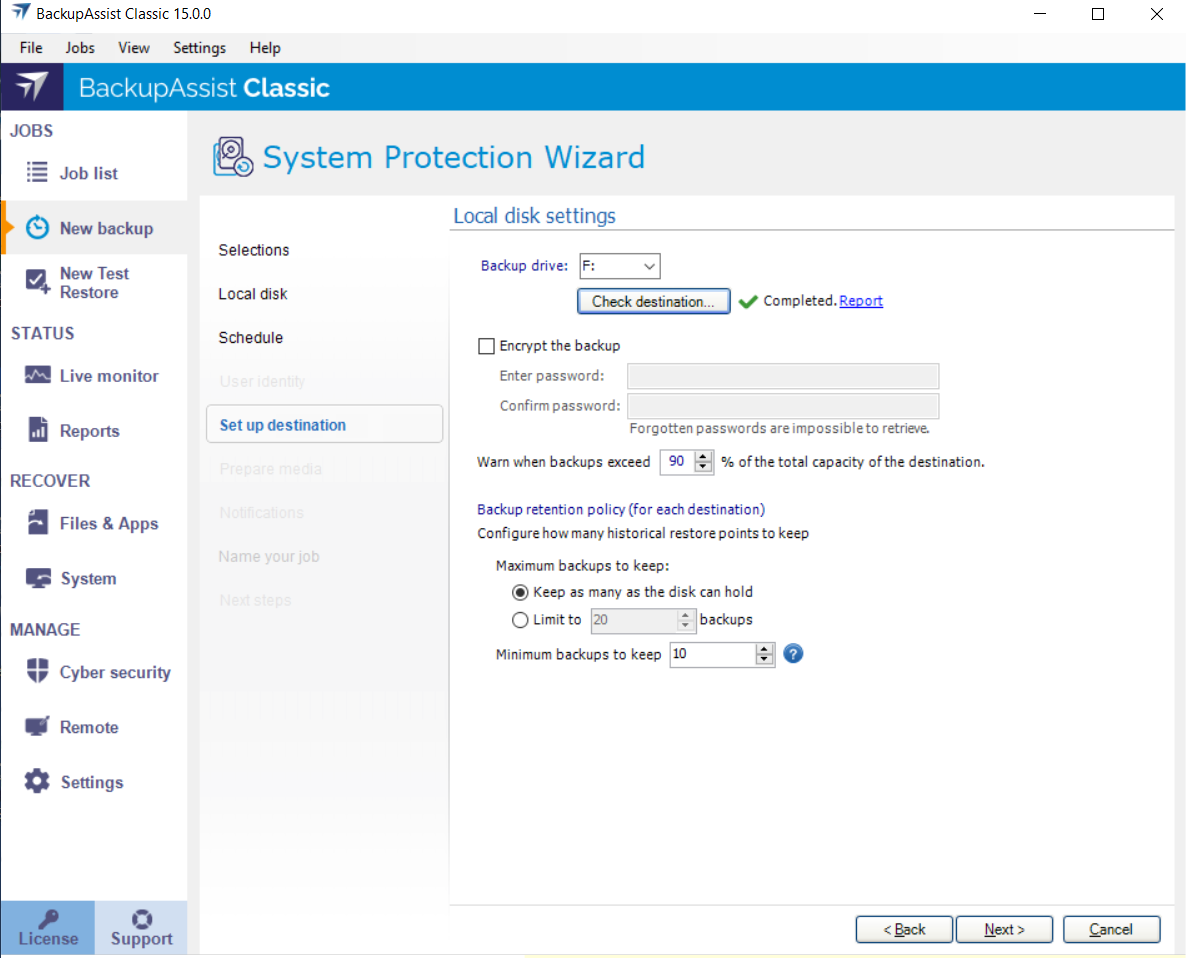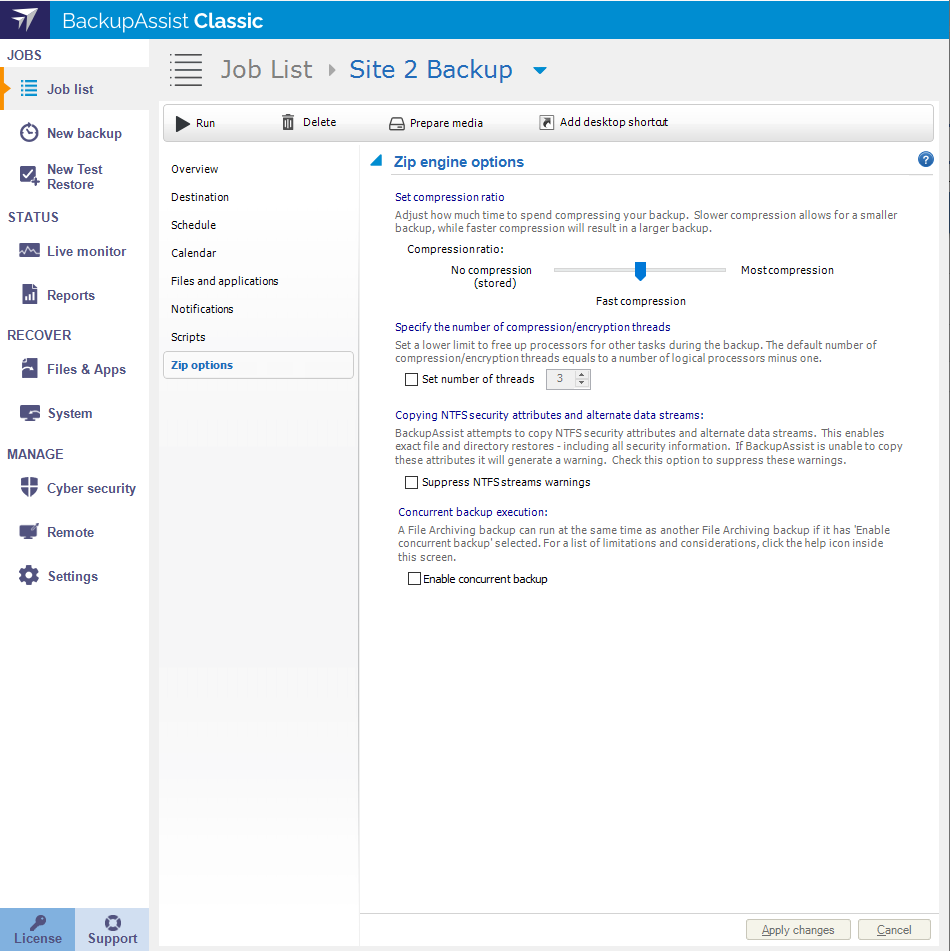Once you have created a backup job, you can modify its settings using the Job list tab Edit option.
This allows you to change selections that were made when the job was created. There are also options that are not available when you create a backup job.
To modify a backup job:
- Select BackupAssist's Job list tab
- Select the backup job that you want to change
- Select Edit from the top menu
- Select the part of the job you want to change from the list on the left
- Once you have made the required changes, select Apply changes
There are 8 standard Edit options, similar to the steps completed during the backup job creation. There may also be backup specific options.
Zip options
The Zip Options section allows you to modify the settings of File Archiving backup jobs. This includes enabling concurrent backups, changing the level of compression and enabling ZIP encryption.
Below is a list of the sections and options available. What you see in BackupAssist will depend on the backup job's current settings.
The compression ratio you set will determine both the size of your ZIP backups and the time a backup takes to complete. More compression results in smaller individual backup sizes but longer backup times.
Drag the slider to No compression for faster backups but larger backup sizes, or drag the slider to Most compression for smaller backup sizes but longer backup times.
Note: We recommend Fast compression if compression is required, as it is faster than Most compression and the difference in storage savings (i.e. the amount your data will be compressed) between the two settings is minimal.
You can choose to have your ZIP backups encrypted with a password. This is useful if you need to make sure that your data is secure. The Zip Engine applies 256-bit AES encryption to a password protected tape backup. Once encrypted, a password is required to restore your data, so it is essential that you use a password that you can easily remember.
To enable encryption:
- Select Encrypt backup file to enable encryption.
- Enter and confirm a password for encryption in the available fields.
Encryption will increase the time a backup takes to run.
Warning: If the password used to encrypt your backup is forgotten, you will not be able to recover your data. Passwords cannot be retrieved by the BackupAssist team or any third-party.
On a multi-core or multi-processor computer, BackupAssist can use multiple threads to compress and encrypt files, which significantly reduces the time required to perform a backup. By default, BackupAssist will use one thread for each processor core on your machine minus one (e.g. 3 threads on a dual processor, dual core machine). Only modify this setting if you experience performance issues when a backup runs.
To alter the default BackupAssist setting for thread usage check Manually force thread count and enter the number of threads BackupAssist should use when compressing data.
By default, BackupAssist will store NTFS security attributes and alternate data streams of directories within your File Protection backup. Doing so means you are able to restore exact copies of your original data, including all security information.
The following selections are available:
- Always - all data will be backed up with security information.
- Never - no NTFS security information will be backed up.
- For backups of VSS applications - only VSS applications (SQL, Hyper-V, Exchanges) NTFS security information will be backed up.
This feature allows two backup jobs to run at the same time, if they meet the backup type and combination criteria.
To enable concurrent backups for File Archiving:
- Select Zip options from the left menu.
- Select Enable concurrent backups from the Concurrent backup execution section.
Considerations
Concurrent backup combinations:
- Two File Archiving backup jobs can run at the same time if both have ‘Enable concurrent backup’ selected.
- An SQL Protection backup job, with ‘Enable concurrent backup’ selected, can run concurrently with a System Protection, File Protection or File Archiving backup job. The File Archiving backup job does not need to have ‘Enable concurrent backup’ selected. (System Protection and File Protection do not have an ‘Enable concurrent backup’ option).
- An SQL Protection backup job can run at the same time, in any combination, if both have ‘Enable concurrent backup’ selected.
- In all cases, only two backup jobs can run concurrently.
Concurrent backup scenarios:
- If two concurrent backups are scheduled to start at the same time, one backup will start first and begin preparing the job. Once the preparation phase has completed, the second backup will start
- If a third scheduled backup job has 'Enable concurrent backup' selected, it will be queued and run once one of the two existing concurrent backup jobs has finished.
Concurrent backup limitations:
- Only two backup jobs can run concurrently.
- Concurrent backups cannot write to the same destination device (e.g local drive, NAS, RDX etc).
- If another backup job is already running when the concurrent backups are scheduled to start, then one of the concurrent backups will start if it meets the criteria defined in the concurrent combinations section.
- A backup job cannot run concurrently if it is backing up a Hyper-V environment or an Exchange server using VSS (VSS enabled).