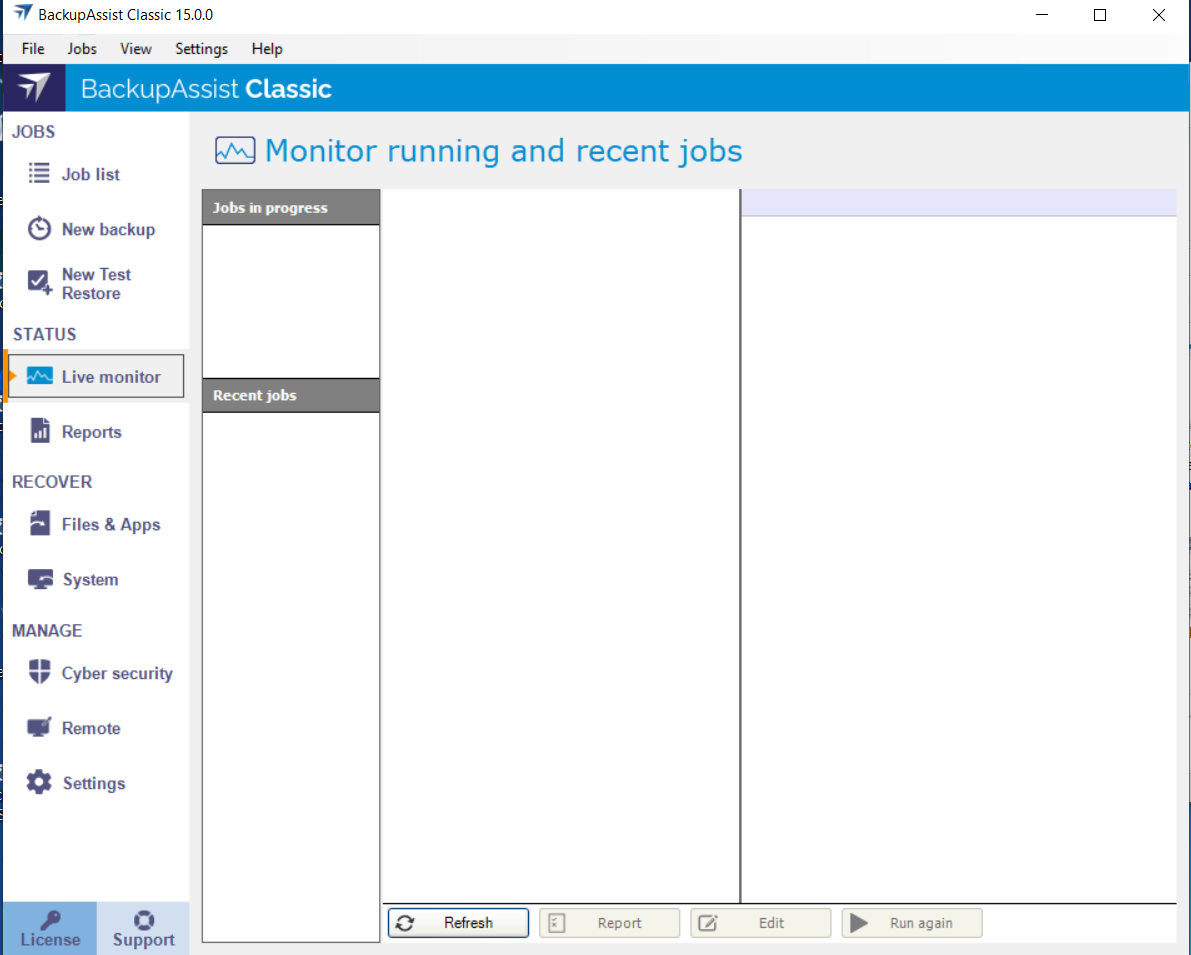The Live monitor tab under the STATUS menu opens the Monitor running backup jobs screen.
Live monitor screen
The Monitor screen has three panes. The left pane's Job in progress section shows what backup job is currently running. The Recent jobs sections lists the backup jobs that have run. The middle pane shows the sequence of steps that have been performed by the backup job that is running, or last ran. The right pane shows the statistics for the backup job that is running, or last ran.
Concurrent backups
It is possible for two jobs to run at the same time, if they meet the backup type and combination criteria. This feature is currently supported for File Archiving and SQL Continuous backup jobs.
For File Archiving, edit the backup job and select Enable concurrent backups from the Zip options page.
For SQL Continuous, edit the backup job and select Concurrent backup execution from the left menu.
Considerations
Concurrent backup combinations:
- Two File Archiving backup jobs can run at the same time if both have ‘Enable concurrent backup’ selected.
- An SQL Protection backup job, with ‘Enable concurrent backup’ selected, can run concurrently with a System Protection, File Protection or File Archiving backup job. The File Archiving backup job does not need to have ‘Enable concurrent backup’ selected. (System Protection and File Protection do not have an ‘Enable concurrent backup’ option).
- An SQL Protection backup job can run at the same time, in any combination, if both have ‘Enable concurrent backup’ selected.
- In all cases, only two backup jobs can run concurrently.
Concurrent backup scenarios:
- If two concurrent backups are scheduled to start at the same time, one backup will start first and begin preparing the job. Once the preparation phase has completed, the second backup will start
- If a third scheduled backup job has 'Enable concurrent backup' selected, it will be queued and run once one of the two existing concurrent backup jobs has finished.
Concurrent backup limitations:
- Only two backup jobs can run concurrently.
- Concurrent backups cannot write to the same destination device (e.g local drive, NAS, RDX etc).
- If another backup job is already running when the concurrent backups are scheduled to start, then one of the concurrent backups will start if it meets the criteria defined in the concurrent combinations section.
- A backup job cannot run concurrently if it is backing up a Hyper-V environment or an Exchange server using VSS (VSS enabled).
Queued backups
If you have scheduled jobs that cannot run concurrently, they will be placed in a queue and run one at a time.
Monitor options
The Monitor screen has buttons that allow you to perform the following functions.
Refresh
This will force a update of the status of the current and completed jobs.
Report
This will open the backup report for the selected backup job.
Edit
This will open the selected backup job in the Manage screen's Edit view.
Run again
This will re-run the selected backup job. A dialog will open and ask if you want to Re-run a past backup and replace the previous backup with a new one, or Run a future backup now, meaning the future backup will not run. Both of these options allow you to select the specific date.