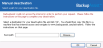BackupAssist licenses can be deactivated and used for other BackupAssist installations. This deactivation can be done automatically or manually.
Automatic deactivation
If the machine running BackupAssist has an internet connection, BackupAssist's license keys can be deactivated using the Help menu’s Licensing dialog.
To deactivate a license key:
- Start BackupAssist
- Select Help > Licensing
- Click Deactivate and a pop-up window will open
- Tick the keys you wish to deactivate. If you are deactivating the base BackupAssist license, the add-ons will also cease to function.
- Click Deactivate.
BackupAssist will communicate with the BackupAssist website to deactivate the license keys entered. The licensing screen will indicate which components have been deactivated.
Manual Deactivation
If the machine running BackupAssist does not have an internet connection, BackupAssist license keys can be deactivated manually using the Help menu’s Licensing dialog.
To manually deactivate a license key:
- Start BackupAssist
- Go to Help > Licensing
- Click Deactivate and the Deactivate product keys window will open.
- Select the tick box next to the key that you want to deactivate. If you are deactivating the base BackupAssist license, then any add-on licenses will also cease to function.
- Deselect the tick box next to This machine is connected to the internet.
- Click Deactivate again, and the Manual deactivation window will open.
- Browse to the location that you want BackupAssist to save the deactivation file to or type in the path.
- Select OK.
- Copy the deactivation file to a machine that has internet access.
- Go to the BackupAssist activation web page.
- Browse for the location of the deactivation file and select the file.
- Select Open in the browser window, and the file will appear in the activation website.
- Select Activate / Deactivate BackupAssist.
You will be informed that the key is now deactivated on that machine. A deactivation request file will be saved to the location specified.
The license key will now be deactivated and the licensing screen will indicate which components of the software have been deactivated.