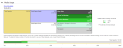BackupAssist creates a backup report after each backup job has run. The report provides detailed information including what was backed up, what can be restored and information about the backup media. Some of the information provided is specific to each backup type.
Individual backup reports are emailed to recipients in the reports Email address list. Specific reports can also be opened from the monitor screen.
A list of all backup reports for all backup jobs is available in the Backup tabs Reports menu. The Date, Name, Label, Computer and Status columns can be used to sort the reports. The filter bars at the top can be used to filter the reports by month, day, job name, computer name and backup result.
File Protection backup report
BackupAssist File Protection reports are very similar to those created from other backup engines. Some sections, however, are unique to File Protection. The File Replication section of the backup report, outlines how much data was backed up, how many files were backed up and includes details about single-instance store (if enabled).
- Total file count: the total number of files that were selected for backup.
- Files copied: the actual number of files copied during the backup. If no files have been modified or no new files have been added since the last backup, BackupAssist will not copy them to your backup destination.
- Files where no copy required: if single-instance store is enabled, files that have not been changed since the last successful backup do not need to be copied to your backup destination.
- Total size: the total size of a full backup (i.e. all files selected for backup).
- Size of files copied: the amount of data that actually needed to be copied for this backup (i.e. new or modified data not already present at the backup destination).
- Size of files where no copy required: the total size of the files that did not need to be backed up due to single-instance store.
The Media Usage section of the backup report provides a list of File Protection backups stored at the backup’s destination. This list can help you determine the number of backups stored on a device that you can restore from, and monitor the amount of free space available.
System Protection Backup Report
The reporting capabilities of BackupAssist enhance the reliability of backup jobs. For System Protection, the reporting is particularly important when monitoring the space on the destination media and the recovery options available.
Below are some key sections of the System Protection backup report.
Errors / Warnings Summary
Shows the status of the backup, plus a list of any warnings or errors. This is displayed at the top of the report so you can see any important messages quickly.
Destination Check
Shows any problems encountered with the backup’s destination, such as incorrect backup media being detected (due to human error in the media rotation process) or if no media is detected at all.
Recovery Options
This section explains the BIOS, EFI and Hyper-V guest recovery options available for each System Protection backup.
Backups (Restore points)
This new section will list all of the backups you have on the backup destination. This will make it easy to see what restore options are available, and how far back you can restore from.
Media usage
This section breaks down the space available at the backup destination for both the disk space and shadow storage. Shadow storage is used by VSS to store historical backup data from previous backup jobs. The example below shows the media usage report section for a Data container.
Total Capacity of the backup destination is shown on the left. The usage graph breaks this amount down into Used and Free space, and then into more detailed allocations, such as shadow storage.
Restore reports
Whenever a restore has been completed, a report is generated. This report can be viewed by opening the Restore tab's Reports menu TBC. The Date, Name and Status columns can be used to sort the reports.