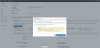Cloud storage
Cloud backups allow you to back up your data to Amazon Web Services (AWS) and Microsoft Azure cloud storage destinations. BackupAssist has dedicated setup screens for both of these cloud service providers.
Getting cloud storage information
Most of your cloud backup configurations are provided by your cloud service provider. To change the settings of an existing Cloud Backup job, you may need to update or access your cloud storage information using the AWS or Azure portal.
- AWS
- Open the AWS Management Console.
- Select the Services drop down menu from the top navigation bar.
- Select IAM (Identity & Access Manager).
- Under IAM Resources, select Users from the left menu.
- Select the user’s Security Credentials tab.
- Select Create Access Key.
- Select Download Credentials.
- Azure
- Open the AZURE Dashboard.
- Select the Storage Account that you want to use.
- Select Access Keys from the Settings menu.
- Use the copy button to take a copy of key that you want to use.
The Amazon Web Services portal allows you to create and update S3 cloud backup destinations.
Amazon has an excellent guide that can be followed to get a copy of the access key here: docs.aws.amazon.com/AWSSimpleQueueService/latest/SQSDeveloperGuide/sqs-getting-started.html
To get the access keys:
These are the users you created for your S3 storage. You could create a user just for BackupAssist.
Note: This user must have at least PowerUserAccess permission. This is a Policy assigned under the Permissions tab in the AWS web console.
This will show you the user’s Access Key ID, but a secret access key is also required.
This will generate a pop up with the Access Key ID and the Secret Access Key. The Secret key is unique and will not be saved in the console.
These keys will be needed when you create the backup job. You can perform these steps when creating the backup job, or copy the keys to a file so they can be used later.
The Microsoft AZURE portal allows you to create and update Azure cloud storage accounts.
To get the storage keys:
The Dashboard lists the storage accounts that you have created in the All resources section.
The Dashboard will reload for the selected Storage Account.
The Dashboard will show the keys available for the storage account that you selected. Microsoft recommends regenerating new keys regularly and provides two key fields so that you can create a new key, while still having the old key active.
These keys will be needed when you create the backup job. You can perform these steps when creating the backup job, or copy the keys to a file so they can be used later.