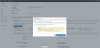Amazon S3 cloud destination
Cloud destinations are storage services that are accessed across the internet. For example, Microsoft Azure and Amazon S3. This section explains the options available when you edit a Cloud Backup job that uses an Amazon S3 destination.
Once you have created a backup job, you can modify its settings using the Manage screen's Edit option. This allows you to change selections that were made when the job was created. There are also options that are not available when you create a backup job.
To modify a backup job:
- Select BackupAssist's Backup tab
- Select Manage Backup Jobs
- Select the backup job that you want to change.
- Select Edit from the top menu
- Select the part of the job you want to change from the list on the left
- Once you have made the required changes, select Apply changes
There are 8 common options in the list, similar to the steps completed during the back job creation. There is also a option specific to each backup type.
Amazon S3 bucket
Amazon Web Services (AWS) allow you to create S3 buckets that can be used as backup destinations.
- Amazon S3 bucket
- Amazon S3 Region
- Access Key ID
- Secret Access Key
- Encryption Password
- Check destination
Enter a name for your S3 bucket. BackupAssist will use this name to create the bucket. Provide a different name for each job, because a different bucket must be used by each backup job. This name must follow the conventions explained in Amazon's naming guide.
Select the region for the data center where you want your cloud storage to be based.
Enter the Access Key ID provided. To learn about keys, see the How to get Amazon S3 storage keys section above.
Enter the Secret Access Key ID provided. To learn about keys, see the How to get Amazon S3 storage keys section above.
Cloud Backup uses encryption to protect your data. Enter and confirm an encryption password. This password will be needed if you perform a restore.
Note: It is important that you keep a copy of your password in a safe place, as we cannot retrieve passwords if they are lost or forgotten.
Use the Check destination button to check that the information supplied allows BackupAssist to connect to the cloud storage.
To change an existing backup job's settings, you may first need to change or access information using your AWS portal.
Amazon has an excellent guide that can be followed to get a copy of the access key here: docs.aws.amazon.com/AWSSimpleQueueService/latest/SQSDeveloperGuide/sqs-getting-started.html
To get the access keys:
- Open the AWS Management Console.
- Select the Services drop down menu from the top navigation bar.
- Select IAM (Identity & Access Manager).
- Under IAM Resources, select Users from the left menu.
- Select the user’s Security Credentials tab.
- Select Create Access Key.
- Select Download Credentials.
These are the users you created for your S3 storage. You could create a user just for BackupAssist.
Note: This user must have at least PowerUserAccess permission. This is a Policy assigned under the Permissions tab in the AWS web console.
This will show you the user’s Access Key ID, but a secret access key is also required.
This will generate a pop up with the Access Key ID and the Secret Access Key. The Secret key is unique and will not be saved in the console.
These keys will be needed when you create the backup job. You can perform these steps when creating the backup job, or copy the keys to a file so they can be used later.